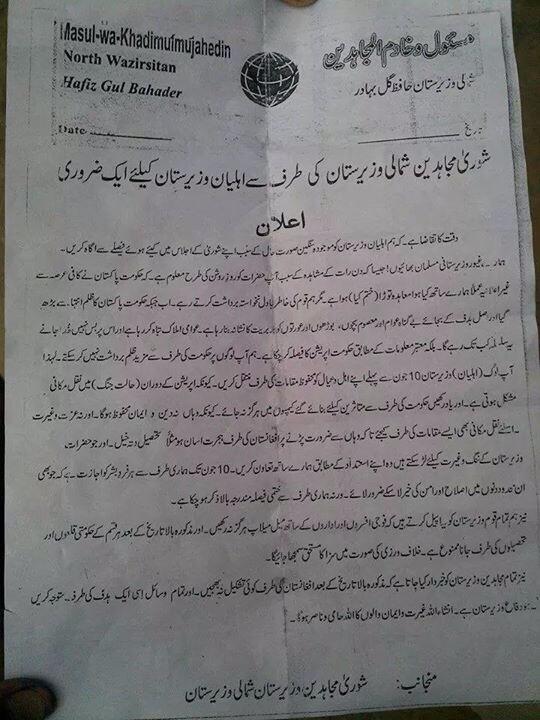Mac OSX Lion overview
Wednesday, November 2nd, 2011 8:16:19 by Kashif Khan
The latest addition to Apple’s OSX is the Lion, which Apple has announced as the most advanced operating system.
Aesthetically, not all that much has changed between Snow Leopard and Lion. The notification buttons now default to a rectangular shape, progress bars are a bit flatter in appearance, and scroll bars are now dark gray lines that disappear when not in use.
Those bars, another feature borrowed from iOS, are in keeping with Apple’s goal of maximizing real estate in Lion, which also includes the ability to run Apple apps at full-screen (we’re sure this will extend to third-party programs as well). It’s a not-so-subtle
reminder of one of the ways the desktop continues to trump its mobile counterparts: there’s just more space to work with. Even better, there’s no limit to how many full-screen apps you can have open, and you can swipe to the right with three fingers to do
something else without actually exiting that program you were using at full-screen.
We, at least, can certainly see ourselves using this option frequently, particularly during those times when we’re working on our MacBook, pining for our multi-monitor office setup. Working at full-screen doesn’t free up a ton of formerly unused space, but
somehow even that little bit matters. To do this, click on the diagonal arrows in the top left-hand corner of a program, and notice the toolbar at the top go invisible. Mousing over the top of the screen will cause it to reappear.
Apple borrowed some animations from iOS as well, such as the familiar "rubber band" bounce that snaps a page back into frame when you’ve scrolled to the end. The feature is present in Apple’s proprietary applications, and honestly, we missed it when we switched
to some third-party apps like Firefox. Additions like this are small indeed, but they definitely add to the overall experience.
Meanwhile, Windows opened in the Finder boast a new "All My Files" option atop the left-hand column where you can find system disks in Snow Leopard. Thanks to this change, you get a quick way of locating files on the fly, breaking your system’s content down
by categories (e.g., images, movies, and documents). As far as arranging files and folders, you’ll also find an option for listing it all according to category, just as you can already organize by, say, date created.
Overall there are a few changes that will need some getting used to if you have been using Snow Leopard, and if you are a Windows user then your just going to have to get used to the system patiently. The overall package is quite nicely put together, and
adds some petty though essential tweaks that users have been waiting for quite some time now from Apple.
Short URL: https://www.newspakistan.pk/?p=2505