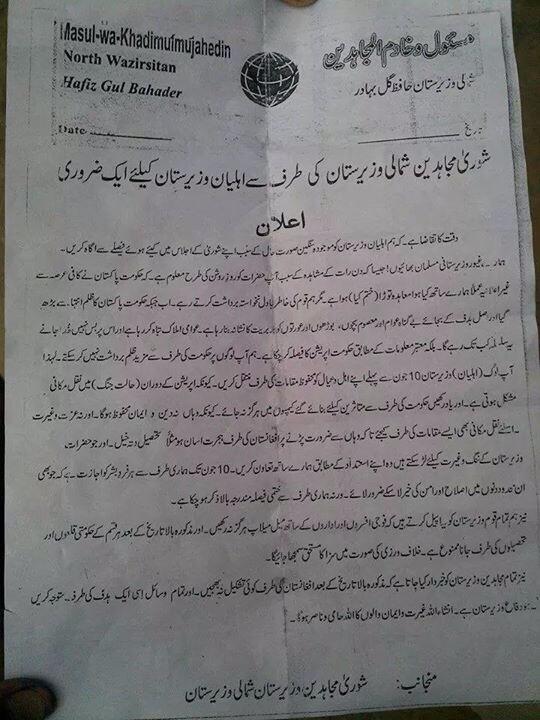Some of the interesting way-arounds to Android-based Amazon Kindle Fire – Part 2
Tuesday, December 20th, 2011 1:10:44 by Usman Khalid
2. Barnes and Noble Nook e-reader app
Users, who have been Barnes and Noble patrons for some time, can now avail facilities from both Amazon and Barnes and Noble.
A switch from Barnes and Nobles’ signature tablet, Nook Color to Amazon Kindle Fire would not come as a surprise to certain tech experts. The Kindle Fire brings more on the table than the Nook and its 7-inch display offers more than mere reading.
However, the following crack is not for videos or music, it is for former Nook customers who have a number of Barnes and Noble books in their accounts.
For competition and copyright reasons, Amazon does not provide Nook app on their app store, however; as both tablets are Android-based, there is an interesting way around to read the Nook books on the Fire.
Just follow these steps to avail the services of one counterpart (Nook) on the device of another (Fire).
Step 1: Go to the Kindle Fire’s settings (upper-right) and tap "More," then "Device." Turn "Allow Installation of Applications" to "on." You’ll get a warning–just tap "OK."
Step 2: Launch your Fire’s browser and head to
m.getjar.com. GetJar is one of the best places to get third-party Android apps. At the top of the page, search for "Nook." When you find it, tap Download. You’ll be asked to download the GetJar app. Tap "Download GetJar."
Step 3: When the download completes, tap the file in the downloads list (which you can access from your Kindle’s top bar), and select "Install."
Step 4: Once GetJar installs, find it in your Fire’s app library, open it, and search for "Nook" again. Tap "Download," review the app’s permissions, and tap "Install." The Nook app will show up in your Kindle Fire’s library.
Tags: Amazon, android, barnes and noble, delete items, home screen, kindle carousel, kindle fire, nook, operating systemShort URL: https://www.newspakistan.pk/?p=6648