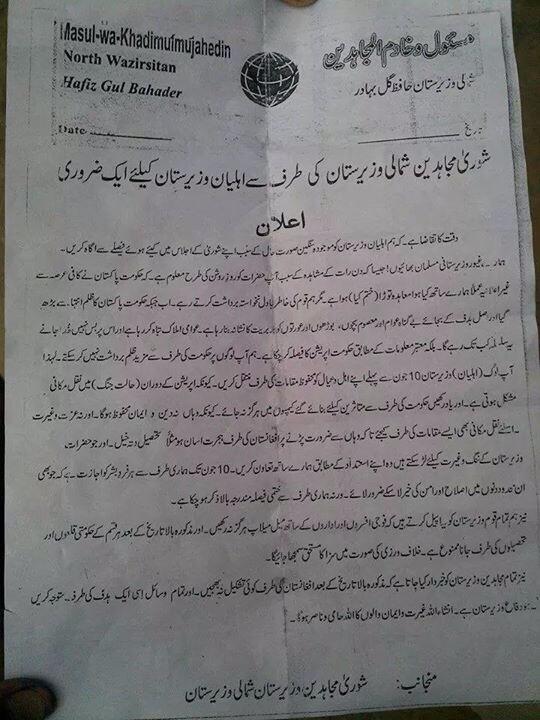How To: What is the difference between a hard drive and a solid-state drive and how to replace them? – Part 5
Wednesday, March 14th, 2012 5:33:34 by Usman Khalid
In order to replace the hard drive you need to attach the SSD to your computer, be it a laptop or a desktop. The SATA-to-USB cable would do the trick. Attach the SATA-plug end to namesake port on the SSD and insert the USB-end into the USB port of your computer, however, it has to be at least USB 2.0.
Then the cloning or back-up/data transfer software is required. There are many of them on the market and some are actually free, such as Easeus Disk Copy. Personally, I’d recommend Acronis True Image Home, because in addition to the cloning function, it’s also one of the best backup programs for home users.
Once the CD is inserted, the AutoPlay will run the program. It hard takes a couple of minutes to install the program. Upon completion, if the program prompts for a restart of the system, do it.
Follow the steps to create the back of data on your hard drive to the SSD attached via USB.
1. From Windows, run Acronis True Image Home, then select Tools > Clone Disk. The Clone Disk wizard will start, and you click Next to move to Clone Mode window.
2. There are two clone modes, Automatic and Manual. Choose Automatic mode to save the time and click on Next.
3. On the next screen, choose the source hard disk as the main hard drive of the computer. To make sure you pick the right one, check to see if it’s the hard drive that has the C: partition that hosts the operating system. Click on Next.
4. On this screen, pick the the SSD as Destination Hard Disk. If you have done all the steps correctly, the drive shown should be the USB-connected drive. Click on Next.
Tags: bit, byte, conventional, hard drive, hdd, head, magnetic tape, microsoft, office, platter, solid state drive, speed, spindle, ssd, track, traditonal, windows, wordShort URL: https://www.newspakistan.pk/?p=15769