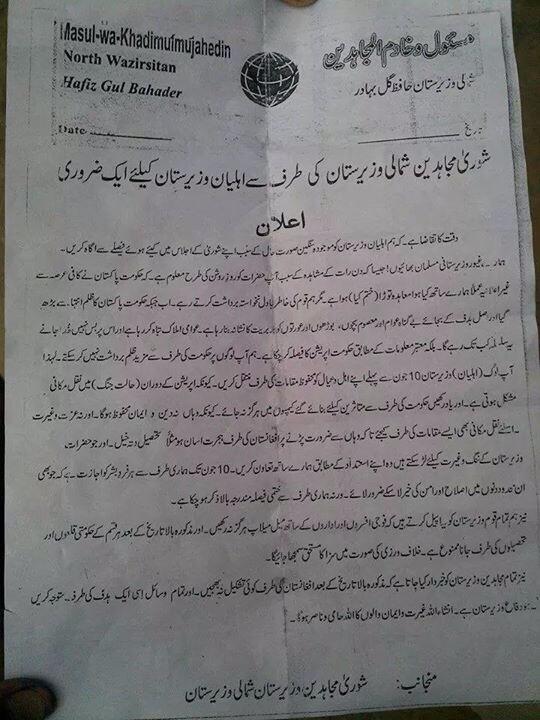How To: What is the difference between a hard drive and a solid-state drive and how to replace them? – Part 6
Wednesday, March 14th, 2012 5:33:02 by Usman Khalid
5. You will only see this screen if the SSD is not empty, which it might not be since sometimes new SSDs come preformatted. In this case you want to choose to delete the partition on the destination drive, then click Next. This will erase all the content (if any) on the SSD.
6. Acronis True Image Home will then delete the partition on the SSD and show a preview of the result after the cloning process is finished. The review should show that the two drives have the same format, though they might be of different capacities.
7. Click on Next; the software will ask to reboot the computer so the cloning process can start.
8. Click on Reboot. The computer will boot up and start the cloning process. You can check on this via the status on the screen or go run errands. This process will take a while.
When process is complete, the computer will ask to shut down the computer. Press any key to turn the computer off so that the physical replacement of the devices can take place.
Once the computer is shut down, pick up the screw driver and start unscrewing the cover on the hard drive. Now, here’s the tricky part in it. The desktops usually have the hard drive located prominently inside the chassis. Once the cover is removed, vola, hard drive is in front of you. Undo the screws that attach the HDD to casing. Unplug the power and SATA cables and remove the drive from the system.
Tags: bit, byte, conventional, hard drive, hdd, head, magnetic tape, microsoft, office, platter, solid state drive, speed, spindle, ssd, track, traditonal, windows, wordShort URL: https://www.newspakistan.pk/?p=15770