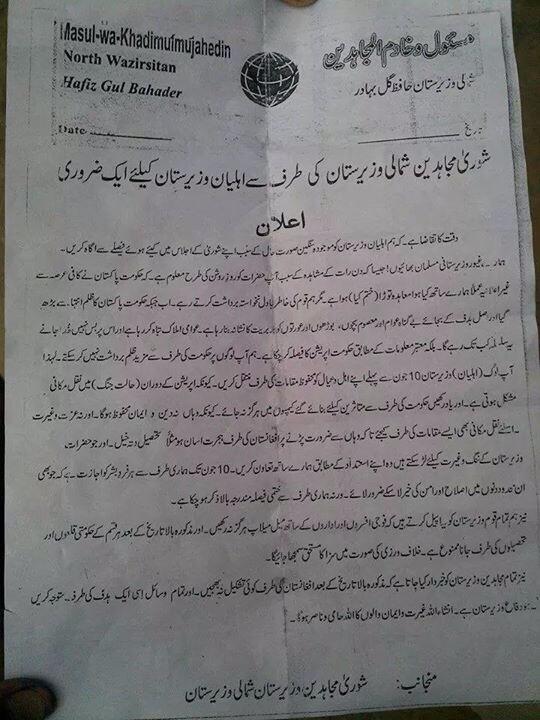Securifi Almond WiFi Router (2012): Full Review – Part 2
Saturday, July 21st, 2012 10:44:46 by Usman Khalid
On one side, it has one WAN port and two LAN ports. All of these ports are regular Ethernet (10/100) and not Gigabit. This means you can’t expect a fast wired network out of the router. Under these ports are a recessed reset button and the power connector.
On the front the router has a large, for its tiny size, LCD screen that resemble the Metro interface of Windows 8, with buttons organized as tiles. This is the Almond’s distinctive feature and formative that it is the post-PC router. Using these titles, you can change all the basic settings of the router, regarding features such as its Wi-Fi network, Wi-Fi Protected Setup, whether it works as a modem or as a Wi-Fi extender, upgrading its firmware, and so on. Basically, you can configure your network without using a connected computer at all, making it very convenient to use. I did notice, though, that the Almond needs to restart to apply almost every single change, each time taking some 45 seconds. Still in the end, it took me just a few minutes to set it up.
You can’t get everything done via the touch screen. For example, if you want to change the settings of port forwarding, Firewall, content filtering and so on, basically all the advanced settings of a router, you’ll need to use the Almond’s Web interface. To do this, from a connected computer point a browser to the router’s default IP address, which is 10.10.10.254. The default log-in info is admin for both username and password or you can set these to what you like via the touch screen.
Tags: almond, LCD, post pc, Router, securifi, wifiShort URL: https://www.newspakistan.pk/?p=29367