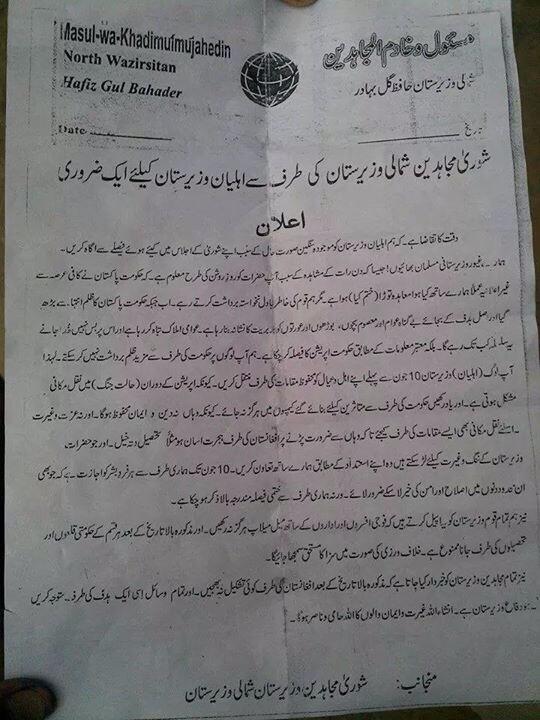In Easy Steps: How to manage mail on Outlook.com? – Part 1
Friday, August 3rd, 2012 5:39:14 by Usman Khalid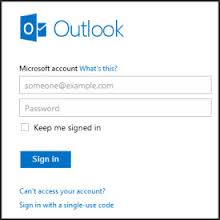
Microsoft has taken a big step in free email service with the launch of Outlook.com, the light-weight free browser-based email service that will eventually take Hotmail’s place in the cyber space. In addition, it is the company’s reply to Gmail, Google’s free email service.
Gmail has been known for the fast browsing of mails and the slew of settings and options available within the browser. Same is the case with Outlook.com as it brings the simplest design and more security within the reach of the users.
In addition to an alternative to Gmail, the new email portal is the more intuitive solution to Hotmail’s old-fashioned portal and settings.
Furthermore, the email service also integrates seamlessly with social media networks like Twitter and Facebook and Microsoft’s own clouding service, SkyDrive.
However, managing all the mails and other data on the new portal with all new outlook and settings menus can be a little tricky. Following are the simple steps to ease your way through the management of your emails and folders, et cetera.
Instant Action
The first new thing that the user will notice in the new email service right off the bat is the instant actions. There are two types of actions designed for the users, both in the Inbox and Sent Mail folders.
There are three icons for you when you mouse over the sender’s name or email address in the Inbox. These icons represent three different actions, by default the icons are delete, mark as unread and flag for review. Though you can always choose to undertake these actions from the Command bar, these icons will save a few clicks and some lengths of mouse drag.
Tags: address, email, Gmail, hotmail, outlookShort URL: https://www.newspakistan.pk/?p=30288